Garden Planner Upgrades – June 2021
We’ve got some exciting new features to share for this latest release of the Garden Planner!
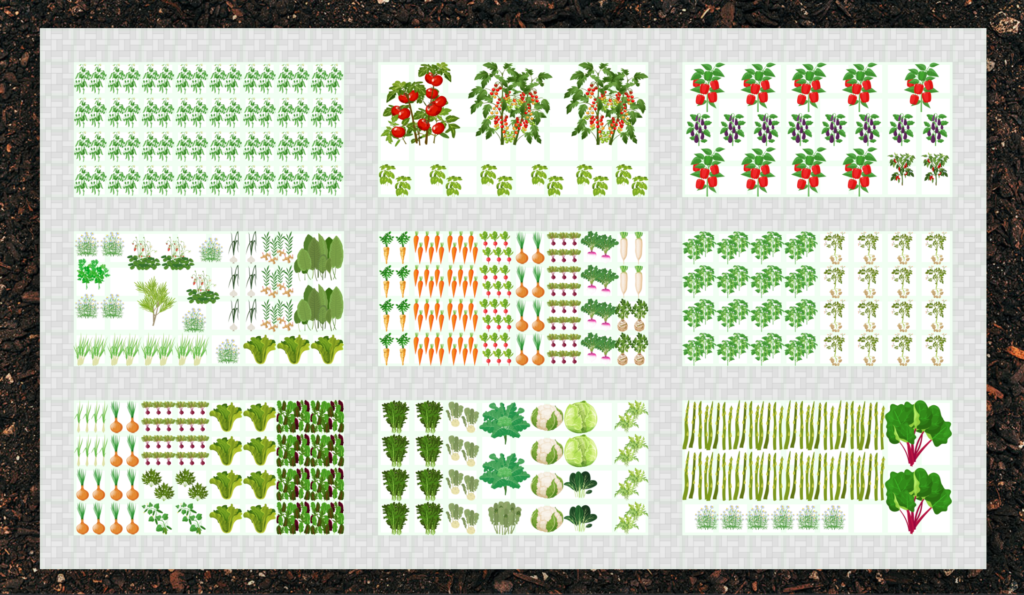
It can sometimes feel restrictive to design your garden with the plants we have in our database. Even though we have over 100 different types of (mostly) edible plants, that’s not always enough. That’s why we’ve added a new renaming feature.
There are two handy uses for this new feature.
- You can rename plants in your design to the exact plant variety you want to grow. This is especially useful if you’re growing different varieties of the same plant.
- You can add a completely unique plant, even if we don’t have any variation of it in our current database.
For the first scenario, let’s say you’re growing 3 different types of tomatoes. Now you can label each with the unique name of each variety. This makes it easy to keep track of what you’re growing, especially since plant labels can easily get lost, break down or fade in the sun.
If you have a unique vegetable, fruit or any type of plant that we don’t have our database, you can now choose one of the custom plants and call it anything you’d like.
To view the current plant name, hover over a plant after adding it to your garden design.

To rename it, click on the plant, call it whatever you’d like, and hit Apply.
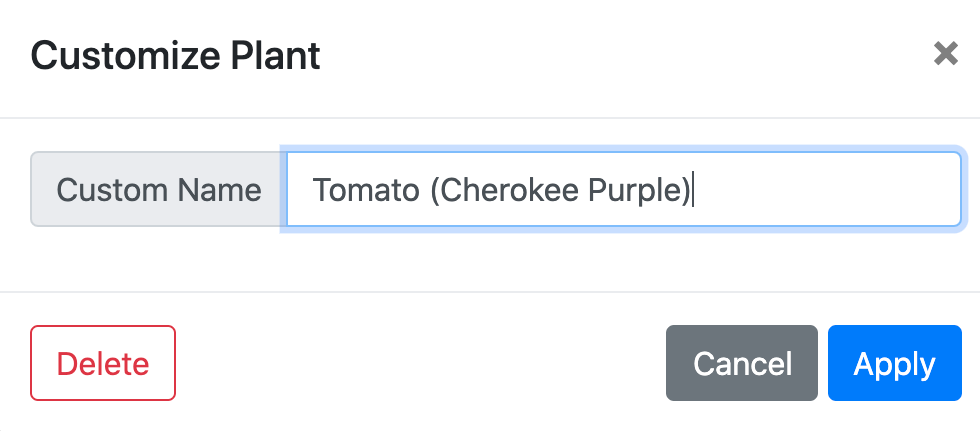
To see the names of ALL your plants, click on the star in the top left corner, and click Show Labels.
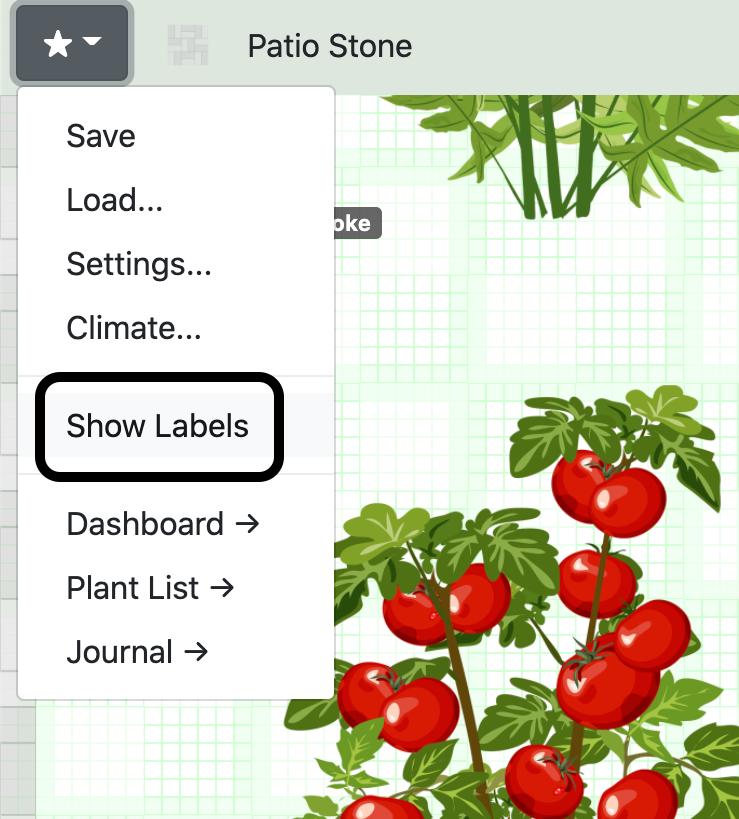
Now you can see all your customized names at a glance.
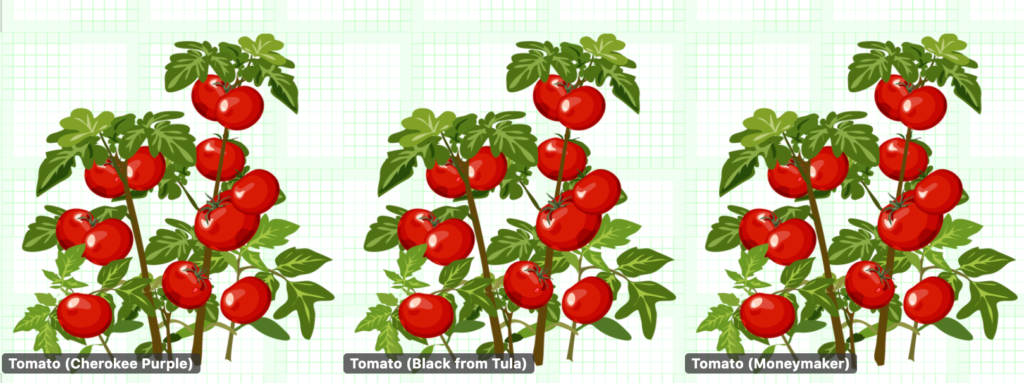
Once you’re done renaming your plants, hit save.
If you want to add a completely different plant from what we have in our database, use the Custom plant filter. These are plain green plants that you can call anything you’d like.
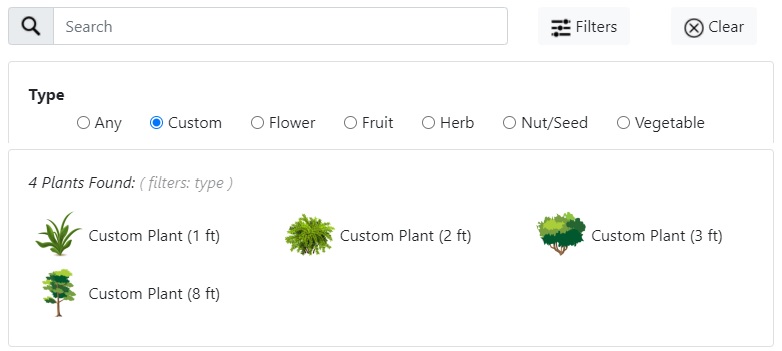
You asked, we listened. Deleting or removing plants from your garden is now easier than ever. Simply click on a plant and hit the delete button to remove it from your garden design.
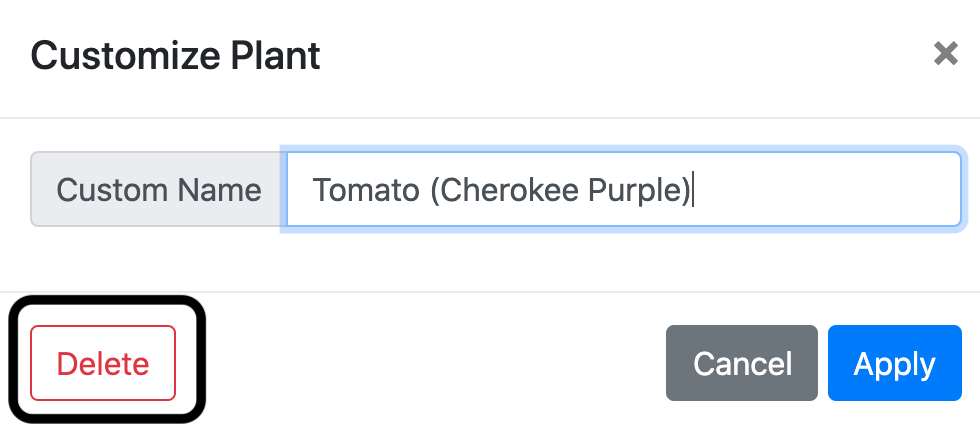
You can still use the eraser tool from the menu to quickly delete a lot of plants at once. We’ve added this additional option to make undoing and deleting single plants simple while you’re in the middle of designing faster and simpler.
Another handy new feature is the upgraded zoom and scroll functionality.
Now you can easily zoom in and out using the zoom icons in the bottom right corner of the screen. And to scroll around your garden, use the arrow icons or the arrow buttons on your keyboard. This new feature gives you additional zoom choices as well as the ability to save your preferred zoom.
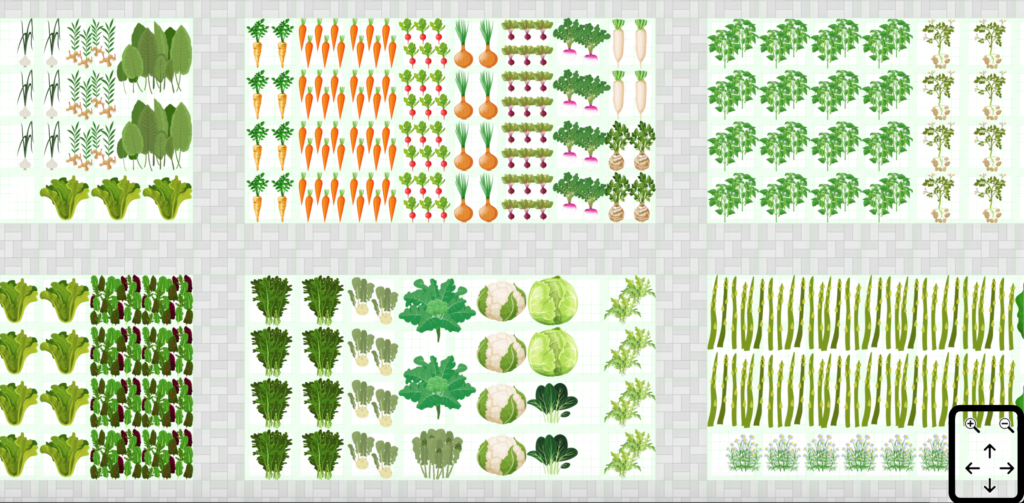
You can now set your zoom preference to always load at a certain zoom level. This is especially useful if you always finding yourself zooming in or out as soon as you load your garden design.
To set the zoom preference, click on the star in the top left corner, then click Settings. In the editable box beside Zoom you can choose your preferred zoom percentage. The grey text on the right tells you what your current zoom is set to in case you want to match the current zoom.
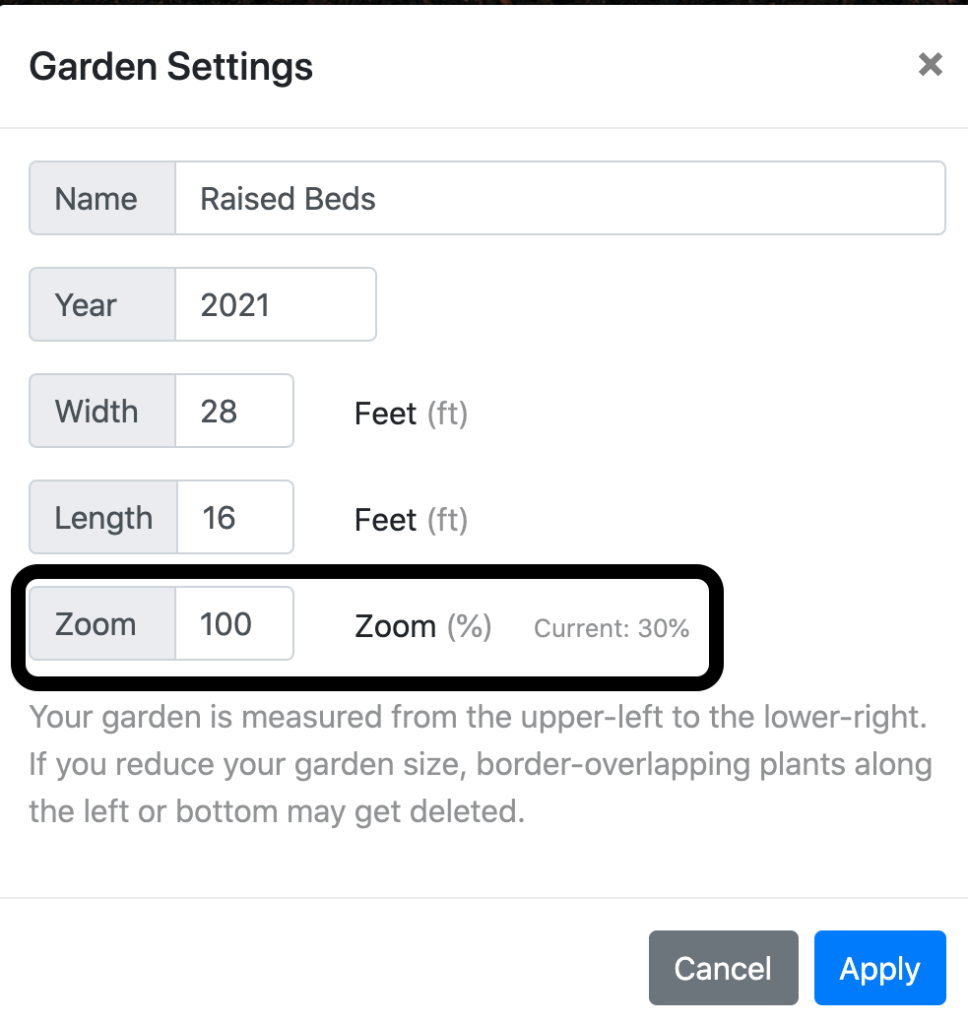
We’ve received requests to add more flowers, so we also added a few new flowers to choose for your garden design.
If there are additional plants you want us to add, send us a message using the Submit an Idea button. And in the meantime, you can choose a similar plant or one of the custom plants to add to your garden design and change the name by using the rename feature shown above. This way you can design your garden without feeling restricted to a specific plant database.
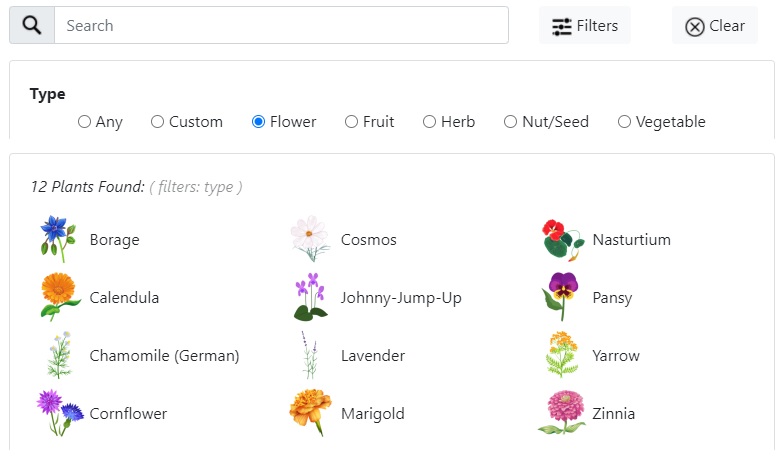
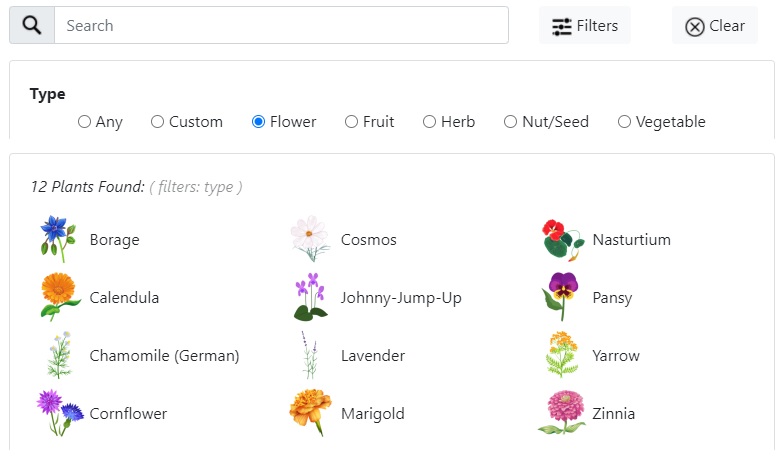
Lastly, we’ve migrated our membership site to a new platform make the program even more secure and to prepare for some exciting upcoming features. You’ll notice the membership area looks different, but all the same features are still available to you.
As a member, you’ll always receive upgrades we make to your existing membership plan for FREE. All of the enhancements in this release are available for both the full and lite membership categories.
If you have any questions about any of these new features, let us know! Use the contact us button from inside the Garden Planner, or reply to any of our emails. The tutorials section has been updated with these instructions and an updated design video will be available on your homepage shortly.
New to Embracing Harvest? Try the Garden Planner for free. Sign up here!
Happy gardening 🙂






